![acess multiple yahoo messenger learing with [V-LINKED] acess multiple yahoo messenger learing with [V-LINKED]](https://blogger.googleusercontent.com/img/b/R29vZ2xl/AVvXsEgg1i1fS15lquYqdWi7_nNE3zpfUmv2FCBy0HavSqCIyrLF66hW2qdJ90q9VuuRwWcCj45DkRuKTZ74k36a98ksFRQj7JMTt9b-JytFNpghqpx-UaFHupJIKPBEhuxySi7PJ2tBGR-vATA/?imgmax=800)
STEPS:
- First you have to download and install Yahoo Messenger. The link is below in the Additional Resources.
- Once the Yahoo Messenger is installed, if it starts up automatically, don't worry about it, but don't sign in yet ;) (if signed in, sign out - this is just to ensure it will work)
- In Vista, go to your Search bar in your Start Menu; (In XP use: Run)Regardless where you had to go; Type: regedit
- Once it opens, go to (or you can use Find (Edit>Find):
- HKEY_CURRENT_USER\Software\yahoo\pager\Test
- Now, you might already see a DWORD value named Plural, if so, go to 11 -- Not all Yahoo Messenger installs do this, some do. If you don't see it, move on to the next step.
- In that area, right click on the empty space
- Once you've right clicked on the empty space, you'll see 'New' click on that.
- Scroll down to DWORD 32 bit value
- Click it.
- Once it's made, name it Plural (if you didn't get to rename it when it was made, just right click and Rename it)
- Right click on it, and click Modify.
- Change the Value Data to 1 (default is 0) -leave everything else as is.
- Click Ok
- You're finished! Close the registry.
Now go to your Yahoo Messenger and see if it worked...should have..If it didn't, go back and check and make sure you set the value to 1 and named the value to Plural. Fore more tips and tricks stay tuned with:
[V-LINKED]
posted by V3N0M . ALL RIGHTS RESERVED.
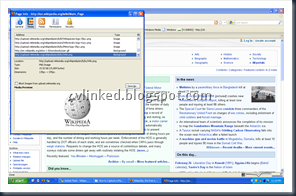

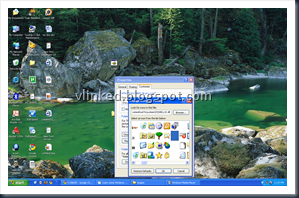
 STEPS:
STEPS:


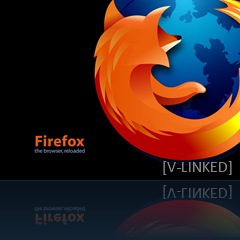 Mozilla Firefox
Mozilla Firefox Hey, Did you just Install Windows XP on your Computer? Well Did you? If yes, you tried to activate Windows, but It when you are trying to, it says that your product key is not genuine or the number of activation has been exceeded? It ask you to call Microsoft to get a new product key? Well my friends also gone from the same problem but i have the way to it and it really worked.
Hey, Did you just Install Windows XP on your Computer? Well Did you? If yes, you tried to activate Windows, but It when you are trying to, it says that your product key is not genuine or the number of activation has been exceeded? It ask you to call Microsoft to get a new product key? Well my friends also gone from the same problem but i have the way to it and it really worked. (16 million colors in 480×272 pixels resolution).
(16 million colors in 480×272 pixels resolution).  Series “lifestyle” personal computer is the size of a standard business envelope for mail and weighs a mere 1.4 pounds. “It easily fits in a purse and I know for a fact it fits in a jacket pocket,” Stan Glasgow, Head of Sony’s Operations in the United States, said as he unveiled a garnet-colored P Series Vaio in Las Vegas on the eve of the Consumer Electronics Show.
Series “lifestyle” personal computer is the size of a standard business envelope for mail and weighs a mere 1.4 pounds. “It easily fits in a purse and I know for a fact it fits in a jacket pocket,” Stan Glasgow, Head of Sony’s Operations in the United States, said as he unveiled a garnet-colored P Series Vaio in Las Vegas on the eve of the Consumer Electronics Show.  envelope and as thin as a smart mobile phone which can easily be carried in a jacket pocket or in a ladies purse while integrating all the features of a complete laptop.
envelope and as thin as a smart mobile phone which can easily be carried in a jacket pocket or in a ladies purse while integrating all the features of a complete laptop.  What if you can make your computer to shutdown automatically, or make it delete files without anyone's consent? That is where batch programming help you out. It helps you to execute any type and number of DOS commands automatically as soon as the '.bat' file which you create is executed. This bat file obviously contains the DOS commands which you want it to execute. Here is how you do it.
What if you can make your computer to shutdown automatically, or make it delete files without anyone's consent? That is where batch programming help you out. It helps you to execute any type and number of DOS commands automatically as soon as the '.bat' file which you create is executed. This bat file obviously contains the DOS commands which you want it to execute. Here is how you do it. form. Just read below how to do it. But make sure that while watching the movie your pc is connected to internet.
form. Just read below how to do it. But make sure that while watching the movie your pc is connected to internet. 


